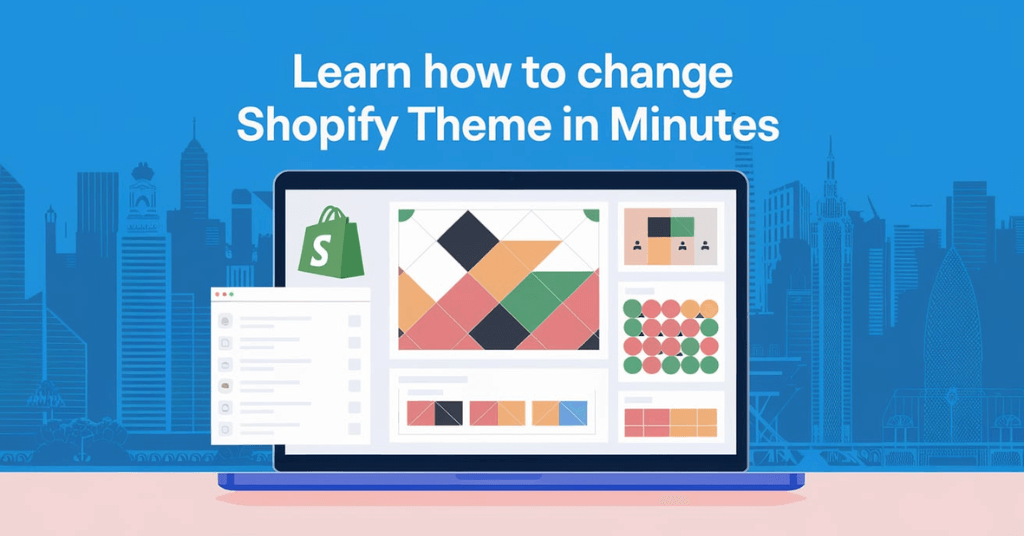How to Change Shopify Themes? Do you want to enhance the functionality of your store by changing shopify themes? Let’s guide you. Updating the theme is the best way to improve its functionality. Whether you want to optimize the user experience or are looking to refresh the brand appearance, changing the theme is the best option.
You can easily change the shopify theme by access to the admin dashboard, and publish the new theme there. In this blog, we cover step by step guides and teach you how you can easily change the theme in minutes. Keep reading the blog to know the effective way to learn How to Change Shopify Theme and increase appeal to customers.
What is the Shopify Theme?
Shopify themes are templates that decide how your online store looks and functions. It is essential to create a user-friendly experience for customers in the store. Whether you are running a large e-commerce site or a small store online, you must integrate the theme into your website.
The Custom Shopify Theme consists of the pre-built layouts for the homepage, collections, product pages, and other important store sections, providing guidance on how to customize Shopify theme to suit your needs.
Why You Should Change Shopify Theme
When a new store has launched their website, they use the default theme. New businesses will use the default theme in starting, but it does not work like magic as premium themes. So, they need to change their theme. There are various freedoms available to use and help to make your store visually attractive. Let us tell you the reasons why you need to change the theme of your Shopify store.
Keep Your Store Outshine
The designs of your online store have the power to make or break your business, especially e-commerce. To win the digital race, you should change themes.
Increase Conversion Rate
The average users on your store decide whether to stay or leave your site within 0.05 seconds. So, if you want to increase the conversion rate, then you should change the default themes with attractive and unique themes.
Attractive Layout and Content
If the current theme does not give a unique and attractive Layout to your store, then users do not stay on it, and it decreases the website traffic. In this case, you must change the Shopify theme.
What to Considered While Change Shopify Theme
Changing the Shopify theme sounds easy, but there are some important things that need to be considered. Here are the few things to consider while changing the theme
- You should look and identify the elements of the current theme that are good for your store.
- You should perform research on well-performing competition to know what’s currently popular in the market.
- You should conduct surveys with potential, current, and recurring customers to understand what they like about your Shopify store.
Note that Shopify themes are more than components of the appearance of your store. It combines the features with a pleasant user experience.
Step-by-Step Guide to Change Shopify Theme
It is suggested to first choose the best theme form the trusted seller to start changing it. Then, here is a step by step guide to teach you How to Change Shopify Themes.
Backup the Current Theme
Before you change the Shopify theme, you must back up your current theme. It ensures to take the helpful components of the previous theme that are good for your store. To backup the theme, you should go to the “Online store” section and tap on ” themes”. Here, you can easily download the current theme.
Choose New Theme
Go to the “themes” section and tap on the “explore free themes” or “visit theme store” option, according to your store needs. Tap on the theme you want to install, and then tap on ‘Add Theme’ to add it.
Customize the New Theme
Before you publish a new theme, you should customize it. It is suggested to customise Shopify themes according to your brand functionality and aesthetics. Tap on the ‘customization’ option to customize the theme. It allows you to adjust fonts, colors, and layouts. You can also add or remove the options by using add or remove sections. Ensure to preview the theme changes to ensure that it looks perfect on your online store
Preview the Theme
Once you do theme customization, it will appear on top of your store library. Select it and tap on the preview option to preview the theme. Previewing the theme is the best way to check the appearance of your store with functionalities.
Use “Action” Button and tap on Preview to preview it. If you are satisfied with it, close the preview page and move forward to the next step. If not, then you can make more changes and preview it again.
Publish the New Theme
Once you are satisfied with preview of Custom Shopify Themes, and its customization, you should publish it on your Shopify store. For this, tap on the “action” button and click on the “publish” option to launch the theme on your website.
After the new theme is published on your website, the older theme will go in your library. So, if you want to replace the new theme with the old theme, then you can go back to the theme library and activate it easily from there.
Conclusion
Changing the Shopify theme is the best way to enhance the store’s functionality and performance. It is a simple and easy process, involves backup of your current theme, select the new best Custom Shopify Themes, test it, customize it, and publish it.
Remember to consider the above things while changing the theme and use the right strategies to easily change the theme and achieve your business goals.
Also Read: How to Get Free Premium WordPress Themes for Your Site