The Shopify platform turned the tables for e-commerce due to its extreme ease and ease of customization while taking both small and big businesses by storm. The possibilities to give an online store that unique signature are countless and wonderful. If you can not customize a Shopify theme, no one will ever visit your shop!
Learning “How to Customize Shopify Theme” will add great flavor to your brand identity. Brand identity has to communicate with a brand’s target audience, and should ensure that the shopping experience is smooth. Below are some of the effective tips and tricks for Custom Shopify Themes to make their stand in the competitive e-commerce arena.
Why Customize Your Shopify Theme?
Before going ahead with the customizing process, understand why you need to customize your e-commerce store:
- Brand Identity: A unique theme is a reflection of your brand’s personality and values.
- User Experience: Custom designs improve navigation and make shopping a more pleasant experience for your customers.
- Competitive Edge: A well-designed store can cut off your competition from being at par with yours.
- Functionality: Customization allows adding or modifying features as per the specific needs of your business.
Getting Started with Shopify Theme Customization
Choose the Right Theme
First, determine a base theme that meets the goals of your business. There are various free and paid themes in Shopify’s Theme Store.
- Industry-Specific Templates: Look for a niche-specific theme: fashion, electronics, or home decor.
- Responsive Design: The theme has to be responsive.
- Customization Options: Search for flexible settings and layouts.
Familiarize Yourself with the Shopify Editor
Shopify’s theme editor is called Shopify Online Store 2.0. This does not require one to know code, but he can still design themes. He can do so by following the steps below;
- Go to the Shopify admin panel Online Store > Themes.
- Click the “Customize” button right next to a theme of choice.
- Use a drag-and-drop builder to shift sections around add blocks of content and instantly preview the result.
Key Areas to Customize in Shopify Themes
Homepage Design
The homepage represents the first face of your store to customers. To make catchy Custom Shopify Themes, consider these:
- Hero Banner: Add top-quality images along with attractive words that highlight top products or a promotion.
- Navigation Menu: Categories should clearly be labeled for easy access
- Call-to-Action (CTA) Buttons: Use eye-grabbing calls to action, such as “Shop Now” or “Explore Collection.”
Typography and Colors
Using a consistent color palette and readable typography will increase the look and feel of your store:
- Adjust typography and colors under Theme Settings.
- Use brand colors to accomplish a cohesive overall view.
- Choose fonts that are readable and relate to your brand tone-e.g., playful or professional.
Product Pages
The product page is where conversion occurs. Optimize this place further by using a Shopify Theme for Custom Products, including:
- Including product images from multiple angles.
- Writing a concise yet informative description.
- Customer review and rating mechanism.
- Put “Add to Cart” and “Buy Now” buttons in noticeable spots.
Customizing Footer
This area is sometimes completely ignored but crucial for extra details:
- Insert links for policies (e.g., refund, shipping).
- Social media icons.
- Subscription to a newsletter form.
Advanced Tips for Customizing Shopify Themes
Use Custom CSS and HTML
For those who have coding knowledge, you can take your customization a notch higher by:
- Going under the theme editor to “Edit Code”.
- Modification of Liquid files (Shopify’s templating language) to create additional unique features.
- Incorporating custom CSS to enhance design features like margin, padding, or animation.
Use of Apps
Shopify’s App Store will give you additional functionalities to your theme.
- Page Builder: Shogun or PageFly for sophisticated layouts.
- SEO Optimization: Apps that help boost your store on search engines.
- Social Proof: Customer reviews and live sales notifications.
Optimize for Speed
A sluggish site will certainly drive customers away. To boost your Shopify theme:
- Optimize images without compromising quality.
- Use built-in speed optimization tools from Shopify.
- Minimize the number of apps and scripts running together.
Testing and Reviewing Your Customizations
- Cross-Browser Testing: Check how your store looks on other browsers, say Chrome, Safari, and Firefox.
- Mobile Responsiveness: Make sure your theme looks beautiful on different devices from smartphones to tablets.
- Testing Performance: Use tools such as Google PageSpeed Insights to test how fast your site takes to load.
- Feedback: Share your store with a chosen small subset of customers or friends to acquire feedback about design and usability.
Thorough testing makes sure that your Custom Shopify Themes are user-optimized for any customer using it, providing a seamless shopping experience and increased customer satisfaction.
Conclusion
Knowing how to customize the Shopify theme is a game for your online store. Whether starting on a free template or going for a designer premium theme, customization helps instill a unique shopping experience for your customers. Coupled with the tips and tricks outlined above, you can build a store that not only looks eye-catching but also performs excellently.
Also Read: How to Deactivate Theme in WordPress – Easy Steps

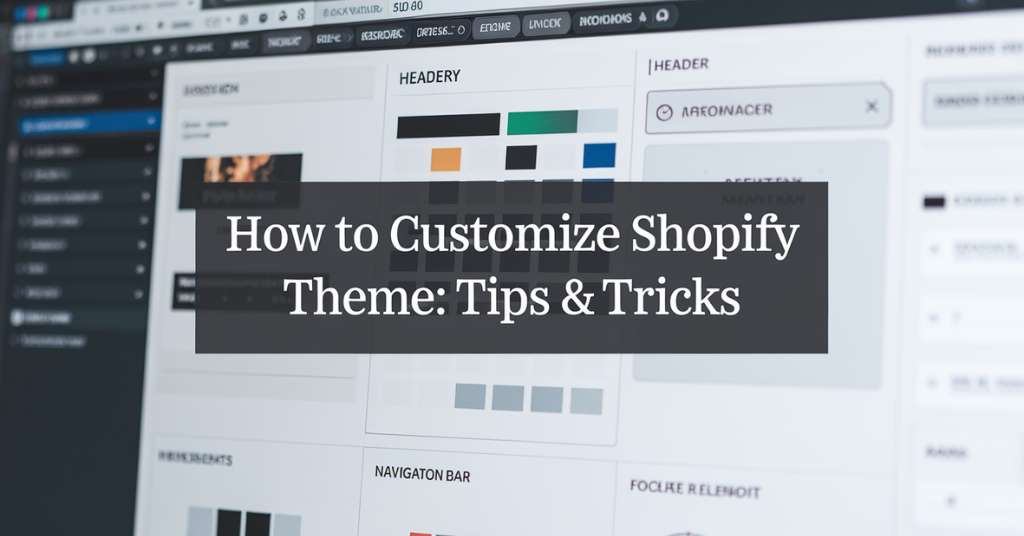



1 thought on “How to Customize Shopify Theme: Tips & Tricks”
Comments are closed.