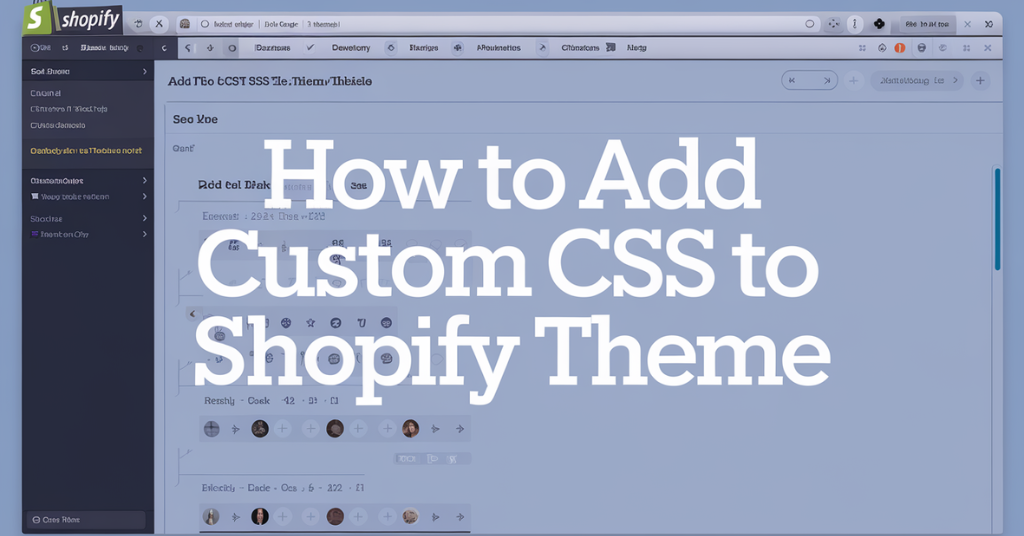Do you want to learn How to Add Custom CSS to Shopify Theme? Customizing the CSS appearance of the Shopify theme is important to give an enjoyable shopping experience to customers. Adding CSS to the Shopify theme is the best way to personalize the feel and look of your store.
It also helps to achieve a visual impact on your Shopify store. Whether you want to make a few changes or major updates, you must learn the ways to add custom CSS to the theme. Let us guide you in this blog.
What is Custom CSS
CSS is called Cascading Style Sheets. It is a language used to define how HTML elements will be displayed on your website. Custom CSS is an effective way to add own code and modify the store appearance and feel. By adding Custom CSS to your Shopify store, you can customize the feel and look of your store and create a branded and unique experience for customers.
Why must I add Custom CSS?
Custom Shopify Themes have customization options, but limited only to a few needs. So, adding the custom CSS is the best way to customize your store and improve customers’ experience.
- Tailor the design: The CSS changes your site elements such as fonts, colors, layouts, etc, and makes the look of your Shopify store more attractive.
- Improve user experience: Adding Custom CSS to the Shopify theme is the best way to adjust hover effects, space, and responsiveness.
- Increase branding consistency: It ensures the look of your store is unique and aligns with the brand.
A Step-by-Step Guide: How to Add Custom CSS to Shopify Theme
You can easily add custom CSS to shopify themes by navigating through the admin dashboard. To help you, we have shared the step by step guide below to learn How to Add Custom CSS to Shopify Theme and make changes to the look and styling of your store.
Access to Shopify theme files
To start adding custom CSS to the Shopify theme, you need to access the theme code. It allows you to make customization. You can access Shopify theme files by following the given steps.
- Login to the Shopify admin panel
- Move to Online Store > Themes
- Find the current theme and tap on Actions > Edit Code
Now, the code editor will open. It shows you a list of folders like templates, layout, sections, assets, snippets, etc
Create a Custom CSS file
Now, you need to create a custom CSS file that you want to add to Custom Shopify Themes. Here how you can easily create the file
- Go to the assets folder, and tap on the ‘Add a new asset’ option
- Click on ‘Create a blank file’ option and name it as custom.css
- Tap on the Add Asset option. Now, new, blank file appears under the Assets folder
It allows you to write custom CSS rules in organized way
Link Custom CSS file to the theme
Once you create the custom CSS file, you should ensure that the Shopify store loads it properly. Here are the following steps you should follow.
- Open the layout folder and select theme.liquid file
- Find </head> tag (near the top of the file).
- Now, add the following line before closing </head> tag
<link rel=”stylesheet” href=”{{ ‘custom.css’ | asset_url }}”>
- Save the changes.
This line commands the browser to load the CSS file you create
Add CSS rules
Once you link the custom.css file, you should write CSS rules. Here are the steps you should follow to add CSS rules
- Open the custom.css file in Assets folder
- Add custom CSS
You can use selectors to target the specific elements on the store page and apply styles to it.
Save and preview changes
After you add custom styles, tap on the ” save option” to save the changes. Go to the live site of your Shopify store and refresh the page to see new changes. Use the browser’s developer tools to test changes in real-time before finalising it in the custom.css file.
Organize and Optimize CSS
To maintain CSS files, here are the tips you should follow
- Use Comments: You should Add comments in the CSS file to label sections.
- Group Similar Styles: You need to Keep related rules together. For example, you have header styles in one section.
- Reduce Overrides: You have to use specific selectors to avoid conflicts with existing themes.
These tips help you to write the cleaner and maintain custom CSS to Shopify themes and get a custom look of your store.
Conclusion
Adding Custom CSS to Custom Shopify Themes can enhance the aesthetics of your store and improve user experience. You can follow step by step above, and integrate custom styles into it. It helps you to maintain compatibility with theme updates. It integrates bespoke designs and represents your brand. Remember to test changes across different devices and browsers to ensure the polished and attractive look of your store By following the above guide, you are ready to take Shopify stores to the next level.
Also Read: Do WordPress Themes Work on Shopify? Learn the Fact